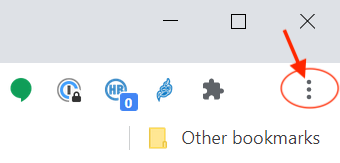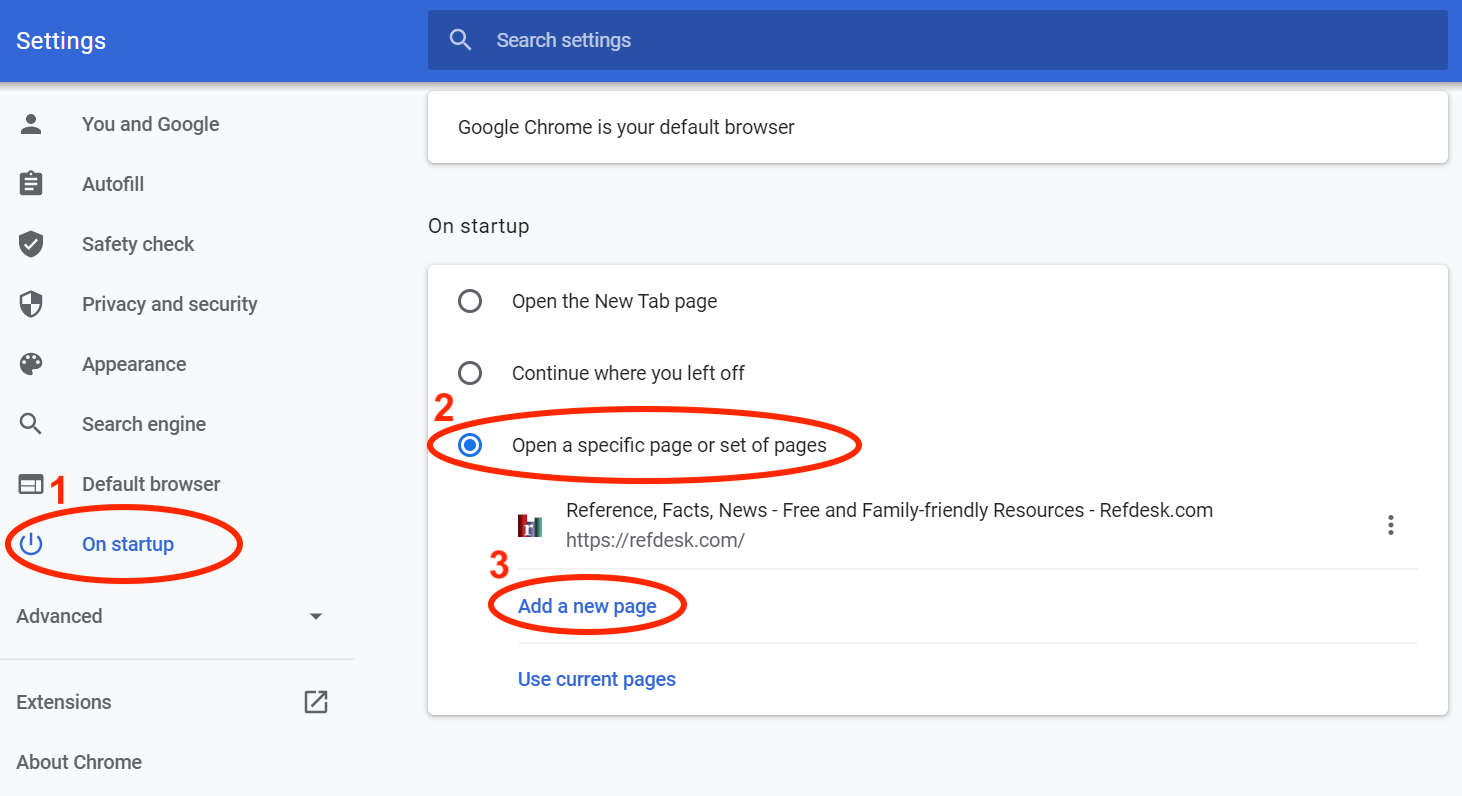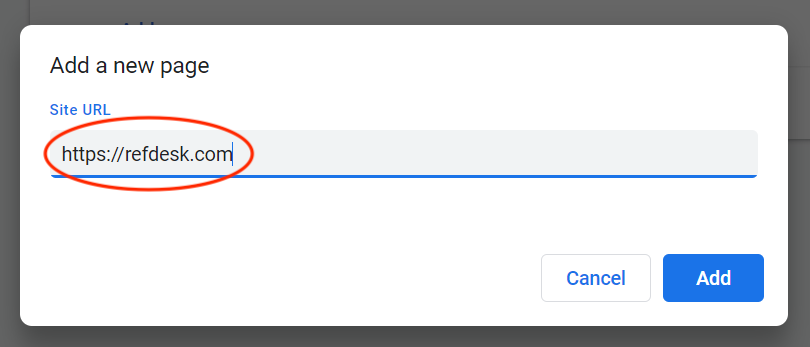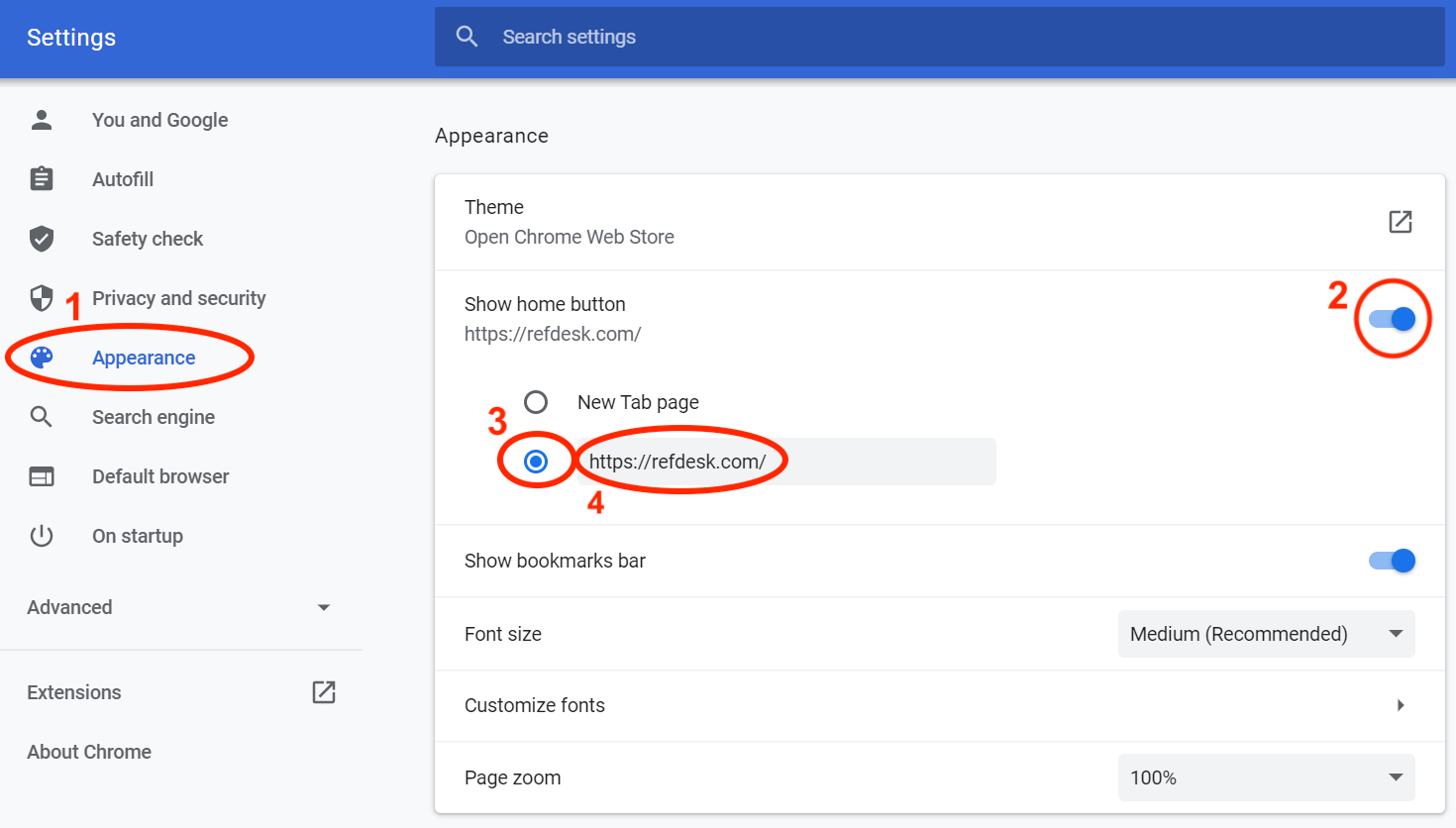|
NOTE: Use the same steps regardless if you use Ad-Free Refdesk or not.
NOTE: Do not use my.refdesk.com anymore. All versions use https://refdesk.com now.
Step 1: Open Settings
- Select Settings from the "three dots" menu located near the top right of your browser window.
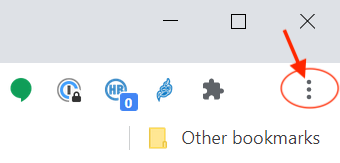
Step 2: Set Startup Page
- IMPORTANT: Stretch your settings window wide enough to show the navigation tabs on the left. It must be a square shape or wider.
- Click the On startup tab (1).
- Click Open a specific page or pages (2) to select it.
- Click Add a new page.
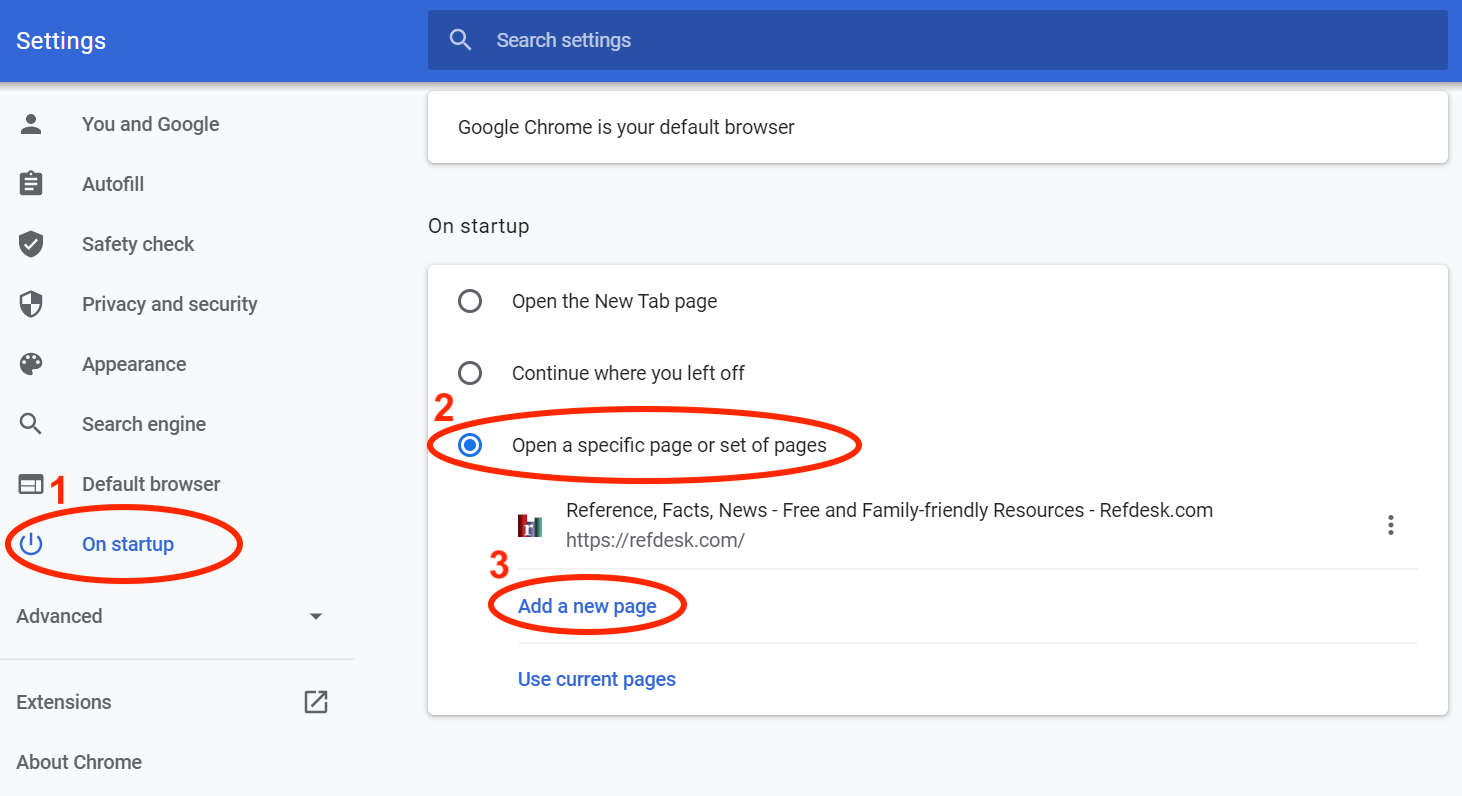
- Enter: https://refdesk.com into the text box provided, and click "Add".
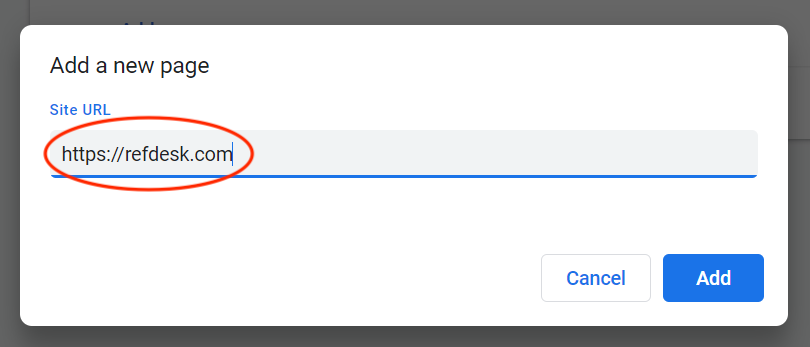
Step 3: Set Home Page
- Click the Appearance tab (1).
- Make sure the Show home button (2) option is enabled (blue=on, grey=off).
- Select the option to add your own home page (3).
- Enter https://refdesk.com into the text box (4).
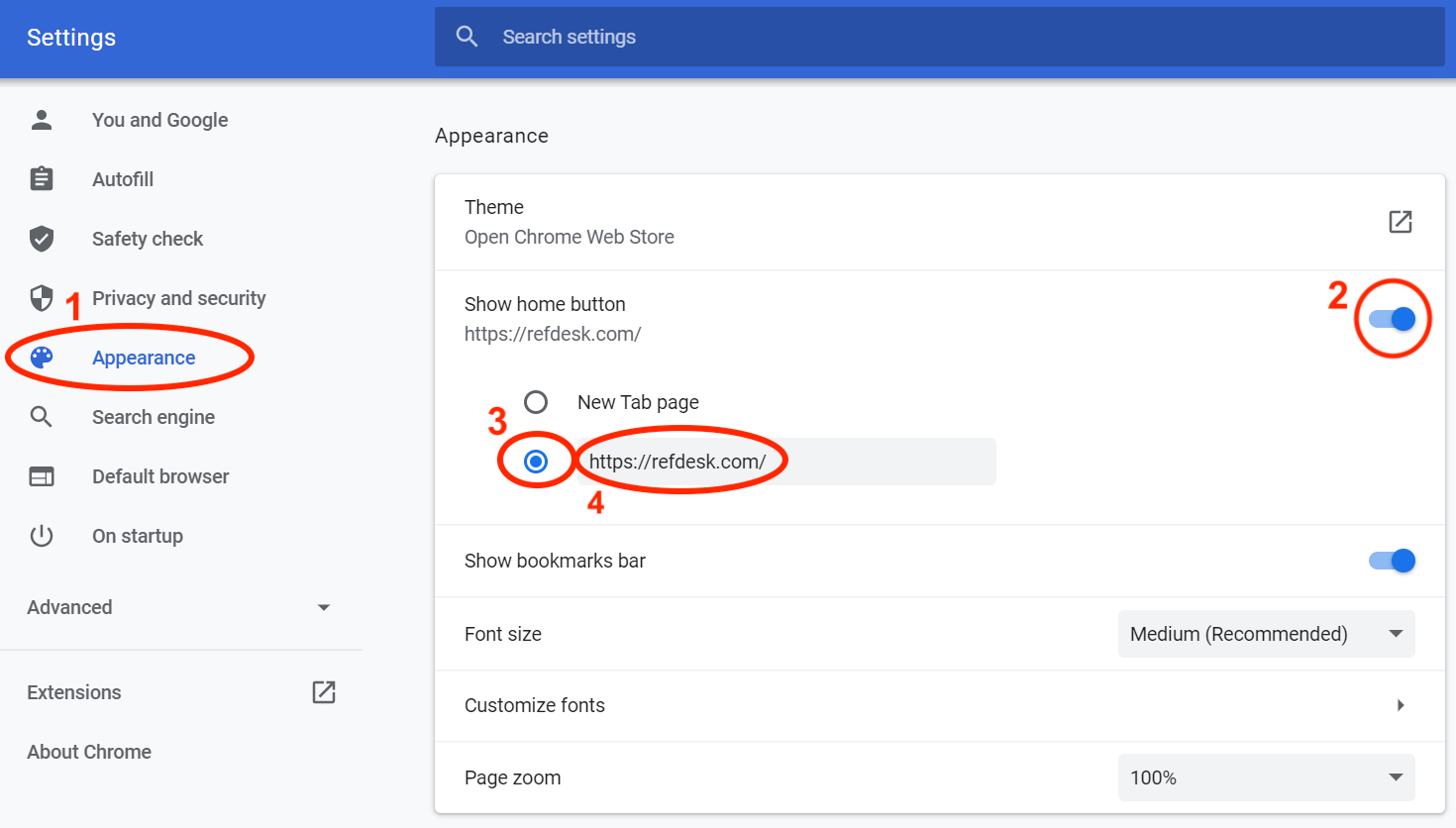
- You may now close Chrome. Next time you open it or click the home icon https://refdesk.com will load. Enjoy!
|