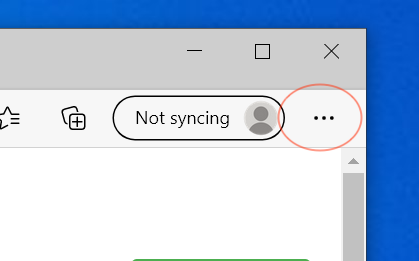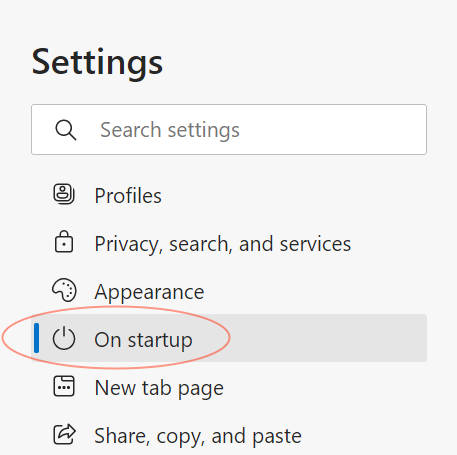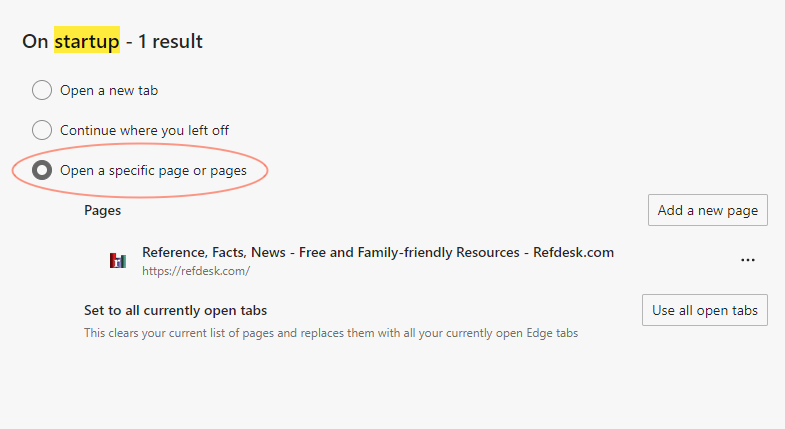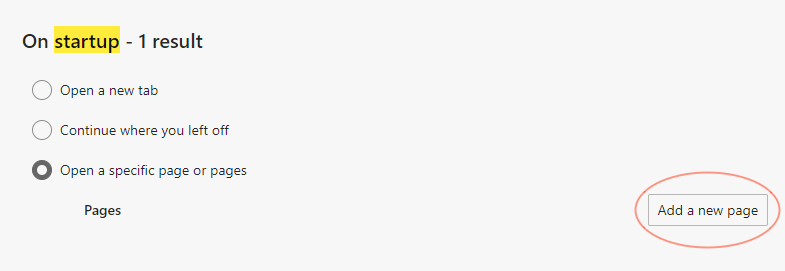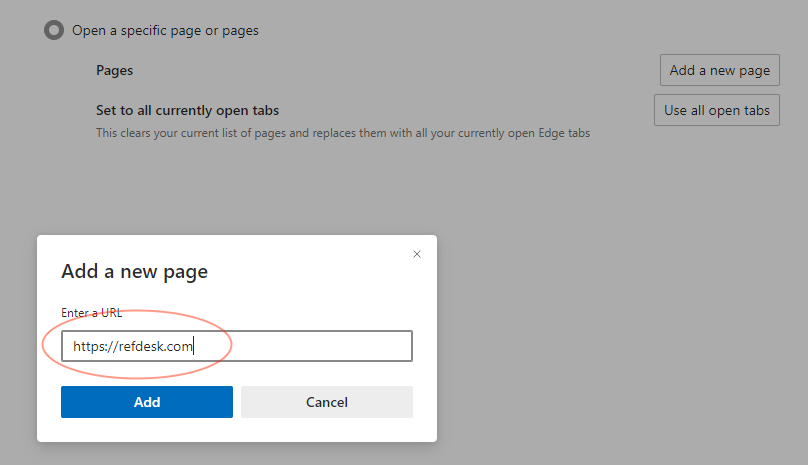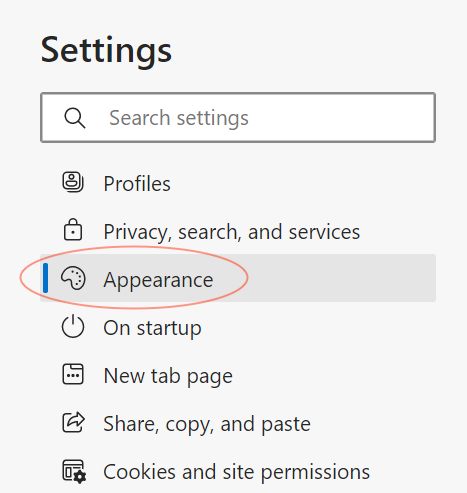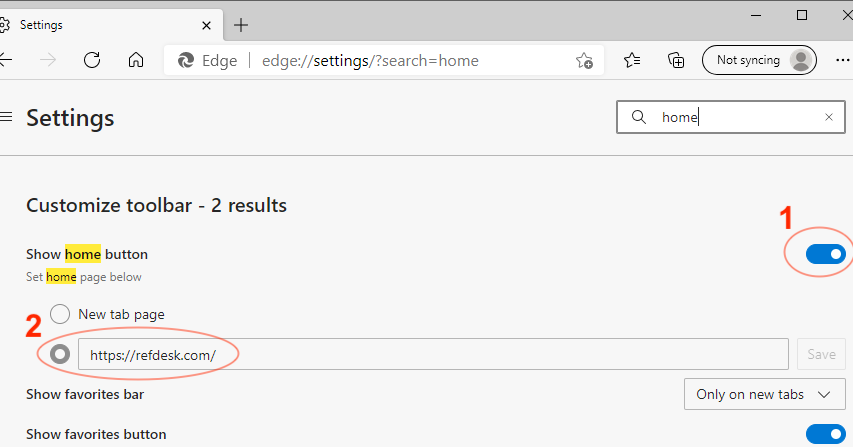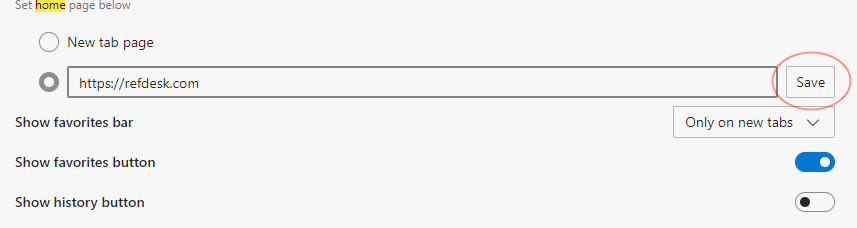|
NOTE: Use the same steps regardless if you use Ad-Free Refdesk or not.
NOTE: Do not use my.refdesk.com anymore. All versions use https://refdesk.com now.
Step 1: Open Settings
- Select Settings from the "..." menu located near the top right of your browser window.
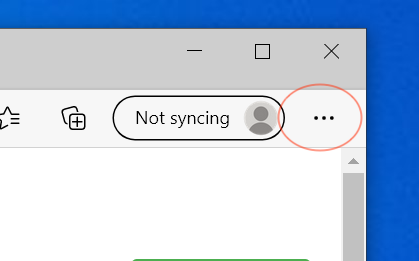
Step 2: Set Startup Page
- IMPORTANT: Stretch your settings window wide enough to show the navigation tabs on the left. It must be a square shape or wider.
- Click the On startup tab.
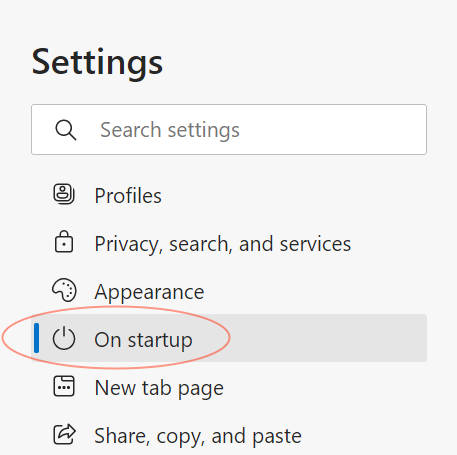
- Click the Open a specific page or pages option to select it.
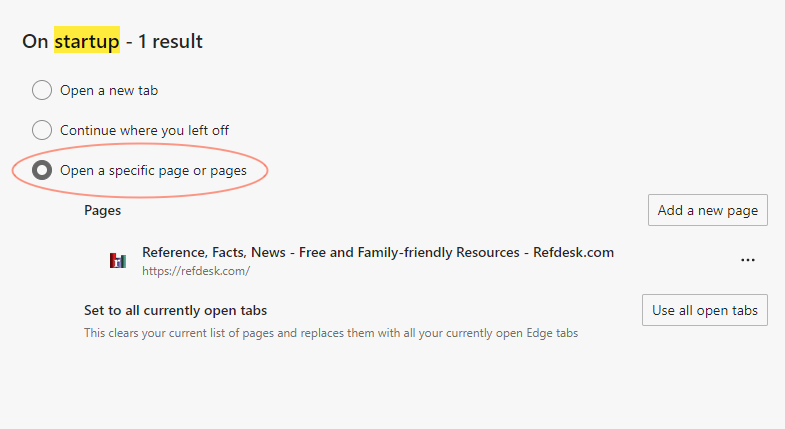
- Click the Add a new page button on the right side of the result screen.
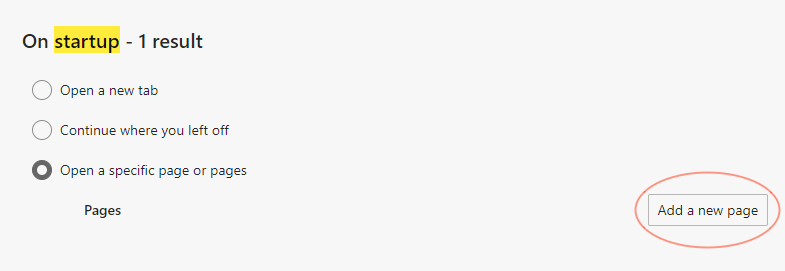
- Enter: https://refdesk.com into the text box provided, and click "Add".
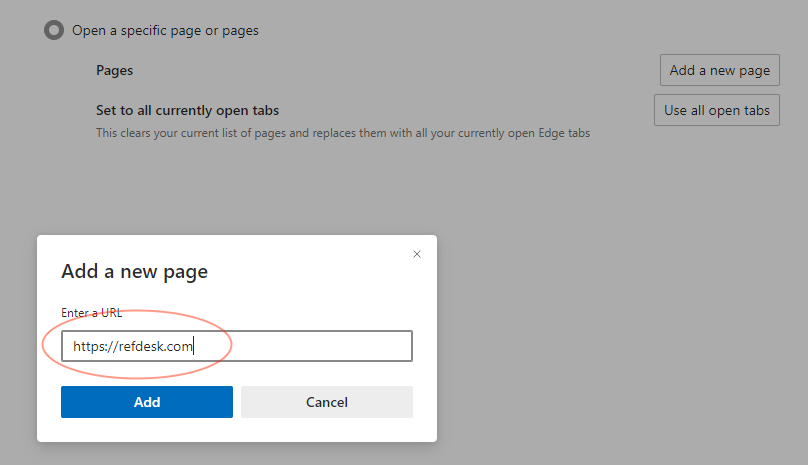
Step 3: Set Home Page
- Click the Appearance tab.
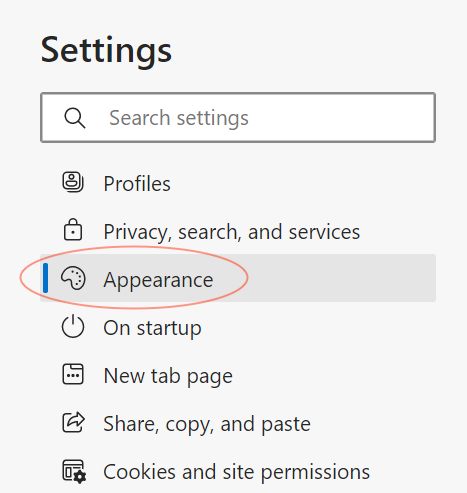
- Make sure the Show home button (1) option is enabled (blue=on, grey=off).
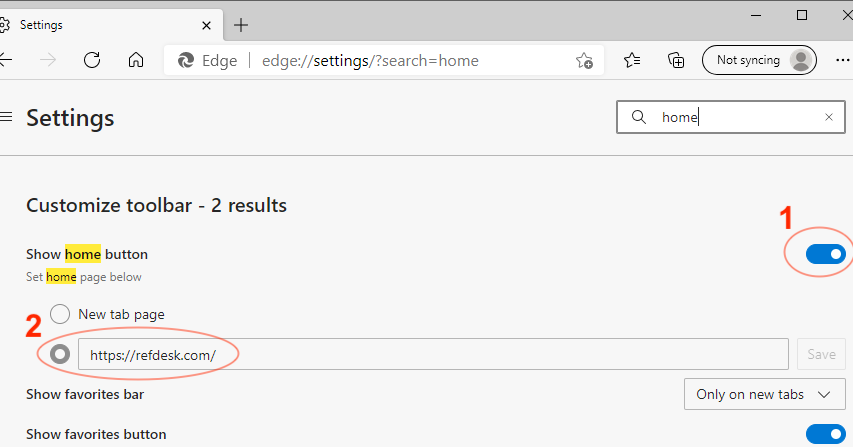
- Enter https://refdesk.com into the text box (2) provided under the text: Set home page below.
- Click the Save button.
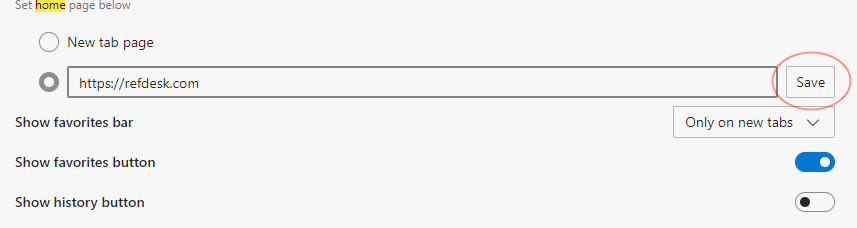
- You may now close Edge. Next time you open it or click the home icon https://refdesk.com will load. Enjoy!
|